 With the release of Microsoft Office 2013 earlier this year came a lot of questions, mainly “Why should I upgrade from Microsoft Office 2010?”.
With the release of Microsoft Office 2013 earlier this year came a lot of questions, mainly “Why should I upgrade from Microsoft Office 2010?”.
Microsoft Office 2013 has been installed on our computers for a while and we have been reading up on the changes that Microsoft have made to their flagship productivity software so we can help you understand the improvements that have been made. Not only that, Microsoft themselves gave us a run through of all things Office 2013!
So we thought we would share our insight into Office 2013 with this guide to the new additions to each of the Office applications.
The main differences between Office 2013 and other versions of the software are summarised here:
 Collaboration: Communicate with your classmates, teachers and others easily. Skype is integrated with all Office 2013 tools so you can work together even if you are apart.
Collaboration: Communicate with your classmates, teachers and others easily. Skype is integrated with all Office 2013 tools so you can work together even if you are apart.
Office On-Demand: Student’s working from multiple devices can temporarily download an Office 2013 application from their Microsoft account, work on a document and re-upload it to their SkyDrive so you will always have the latest version of your document saved.
Cloud Computing: Save your files to the cloud via your SkyDrive where you can log in and access your files from anywhere, even devices that do not have Office 2013 installed. The SkyDrive also allows for easier collaboration with your peers as you can share links and access to your documents with others.
Functionality: Office 2013, as with Windows 8, has adopted the Metro look which provides a cleaner space allowing you to focus on your work. These Microsoft additions have also been designed with touch devices in mind and can be installed on tablets and other mobile devices.
All of the New Office apps offer a start screen which offers a selection of professional-looking templates (along with a list of recent documents) to choose from:
Microsoft Word 2013
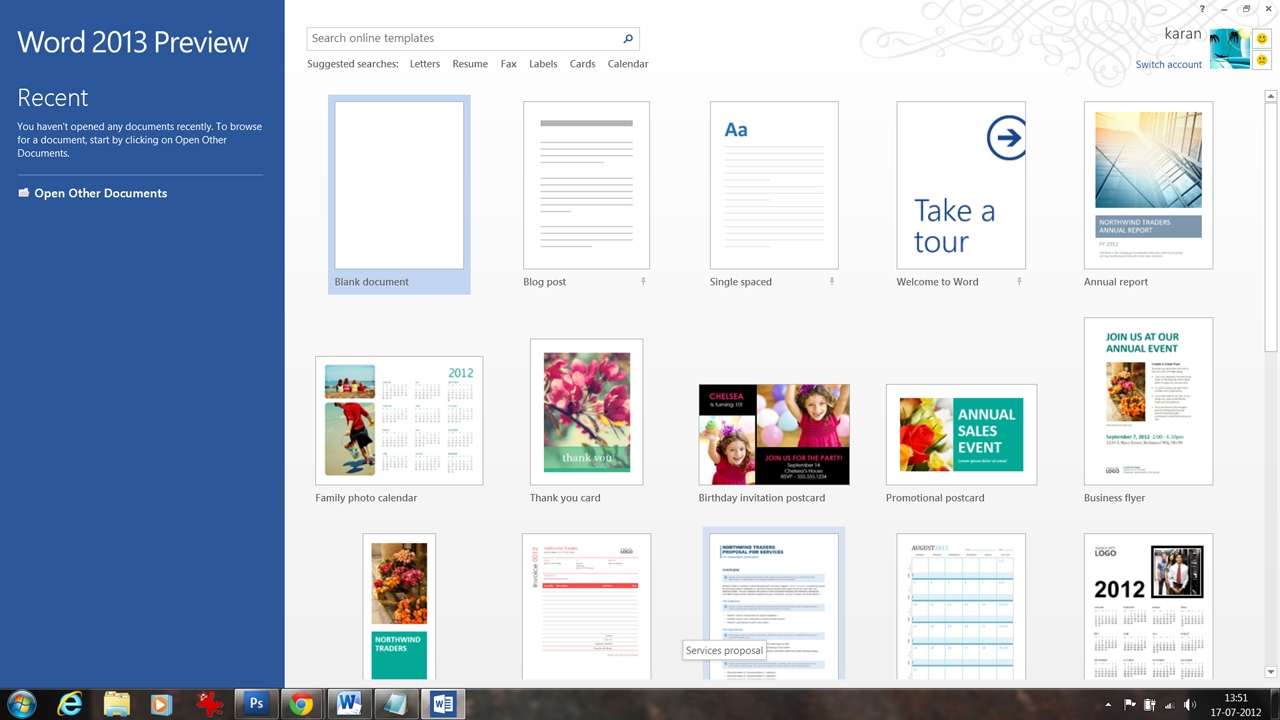 The cleaner read mode with Microsoft Word 2013 removes the distraction of the various editing options toolbar, ideal for tablets, but still gives the freedom for users to pin a taskbar when required.
The cleaner read mode with Microsoft Word 2013 removes the distraction of the various editing options toolbar, ideal for tablets, but still gives the freedom for users to pin a taskbar when required.
– PDF Editing: Open and edit PDF documents, incorporate content from PDFs into Word documents quickly and easily.
– Online Content: Include online video, images and other media with a simple drag and drop.
– Alignment: Align pictures and diagrams easier with the new alignment guide.
– Pin your place: If you are working on a big document such as a thesis or end of year project, Word 2013 will pin where you were working and give you the option to reopen where you left off.
Microsoft PowerPoint 2013
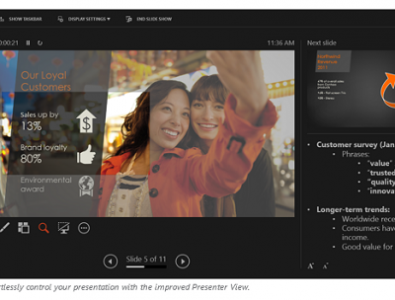 The star of Microsoft PowerPoint 2013 is the presenter view. This new screen allows you to zoom in on parts of your presentation, privately view speaker notes, upcoming slides and your presentation time.
The star of Microsoft PowerPoint 2013 is the presenter view. This new screen allows you to zoom in on parts of your presentation, privately view speaker notes, upcoming slides and your presentation time.
– Widescreen Slides: Create and edit slides in widescreen view enabling you to use all available space and know exactly how your slides will look in full screen when you are presenting.
– Add Online Content: As with the new Word, you can simply add images from social media and other online sources without saving them first.
Microsoft Excel 2013
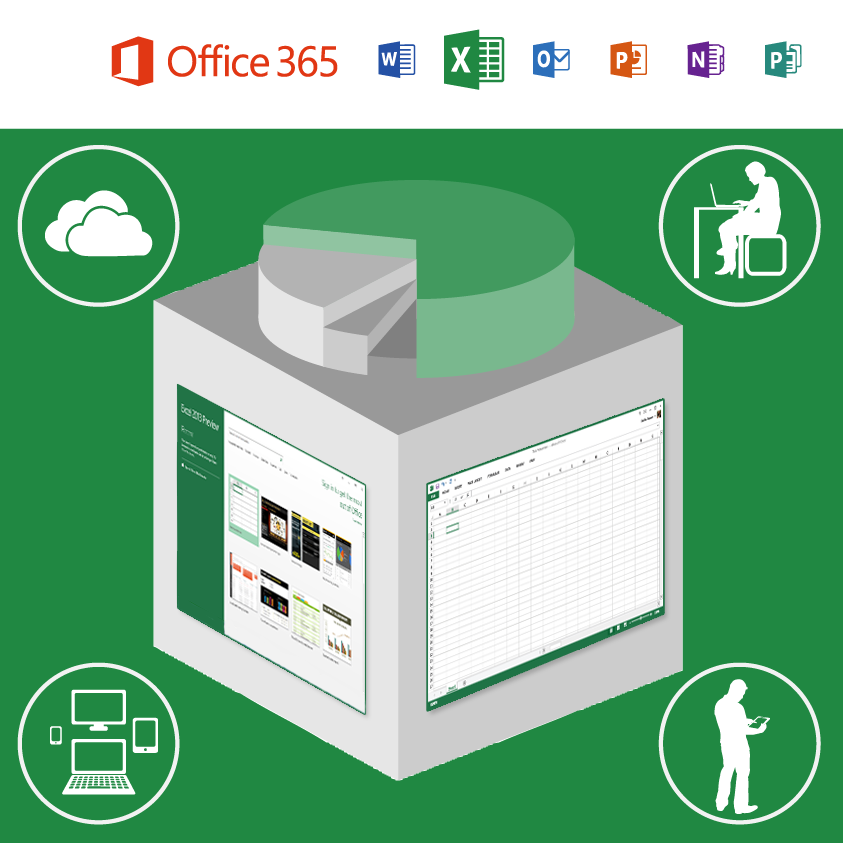 Excel 2013 promotes efficiency by predicting your behaviour and requirements as well as being a faster tool in general.
Excel 2013 promotes efficiency by predicting your behaviour and requirements as well as being a faster tool in general.
– Recommended Charts: Excel’s Chart recommendations will guide you through the myriad of chart options available helping you pick the one you need.
– Improved Table: If you’re a data freak, you’ll be pleased to learn that Excel 2013 makes it even easier to filter PivotTable data plus Slicers make quick work of filtering even the trickiest of statistics.
– Embed Online: Embed your data and charts from Excel online to share information easily.
Microsoft OneNote 2013
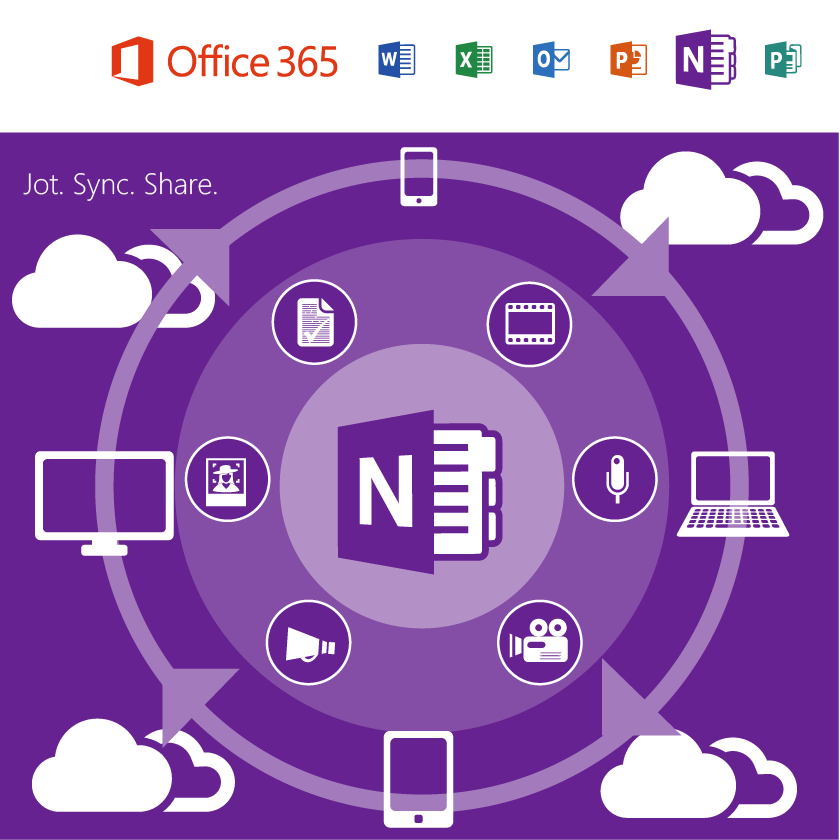 This often overlooked Office application is the unsung here of Office 2013!
This often overlooked Office application is the unsung here of Office 2013!
– Compose notes and drawings: create short notes and drawings on the fly and attach just about any computer file to any part of your notes (including Excel spreadsheets) so your notes take on more of a scrapbook vibe. Students can keep their PowerPoint lecture notes and hand written noes from class and keep them together in a OneNote file.
– Cloud Storage: as with all Office 2013 apps, you can save your files to your SkyDrive where they will reside safe and sound. Your notes will sync across the OneNote apps on all your favourite devices including your Windows computer, Windows Phone, iPhone, iPad, Android and Symbian device – so you’ll always have them to hand.
If you haven’t already heard, we have created a new online learning platform called ExamTime where you can sign up for free to use our Mind Map, Flashcard, Notes and Study Quiz tool. Click here to sign up and learn more about ExamTime!
Confused about the different Office versions? Visit our Microsoft Office Comparison Chart to learn more.
Have you been using Microsoft Office 2013? Leave a comment and let us know what you think below!
